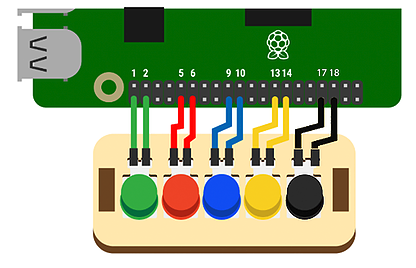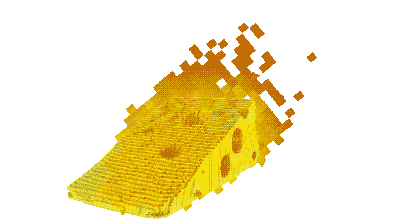 Look for the graphic above
Look for the graphic aboveHelp Piperbot recall different structures from memory to cross the chasm and pave platforms. Once completed, you will have successfully helped Piperbot save Earth and unlock CreativeMode.
Get ready because Piperbot will face his toughest challenge yet...the Cheeseteriod.
Help Piperbot recall different structures from memory to cross the chasm and pave platforms. Once completed, you will have successfully helped Piperbot save Earth and unlock CreativeMode.
To access this project from the Piper Computer Kit main menu, click StoryMode then click Cheeseteroid.
Note: All StoryMode Planets must be completed before unlocking the Return to Cheeseteroid mission.
UNLOCK MINIGAME: Creative Mode
For more information about MiniGames visit: Piper Computer Kit
Piper Computer Kit
In this level, there is a similar button and switch setup like the one in Funky Fungi. Piperbot will have to alternate between constructing and destroying the cheese world to complete the final mission.

(Note: The switch allows the player to switch between on demand construction/destruction and constant construction/destruction. Use both blue and black wires to connect to the breadboard if not enough blue wires available).
Find the crafting table and right click it with the wrench to enter PipingMode and get instructions for building a switch.
Once back in the game, go to the power block (blue block with yellow blocks on it) and press the button. You will see that the button makes a bridge for you to follow. Find the crafting table and right click with your wrench.
PipingMode instructions will have you build a second button. Once back in the game, the second button will react to the red blocks. The first button reacts to the blue blocks. Continue to follow the blue path until you find another crafting table.
Now we will build a switch. That's 3 inputs on one breadboard!
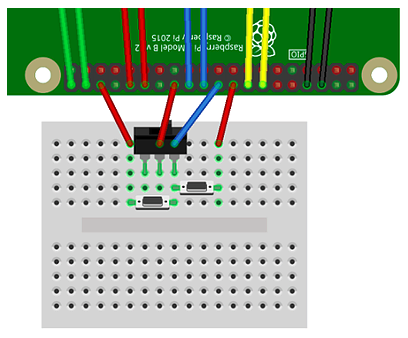
Use the switch to send a constant signal, turn it off to enter on-demand mode. Look for a gap in the blocks to get through. Continue to follow the blue blocks.
You have finished StoryMode! Now the crafting table will instruct you to build the controller black button which may be used in Creative Mode.